Initial setup in the CreatorCommerce dashboard
Click here to go to the CreatorCommerce dashboard. You can also login via Shopify by going to the Shopify Admin > Apps > CreatorCommerce.
Get your Channel ID
- After logging into the CreatorCommerce dashboard, click the URL bar on your browser
- Copy the unique ID in the URL
- Keep this on hand for the next step in Tapcart

Head over to the Tapcart dashboard
Click here to go to the Tapcart dashboard. You can also login via Shopify by going to the Shopify Admin > Sales Chanels> Tapcart.
Enable the integration
- Click here or go to the integrations page and select the CreatorCommerce integration
- Click to connect and paste in the Channel ID
- Click to save & update
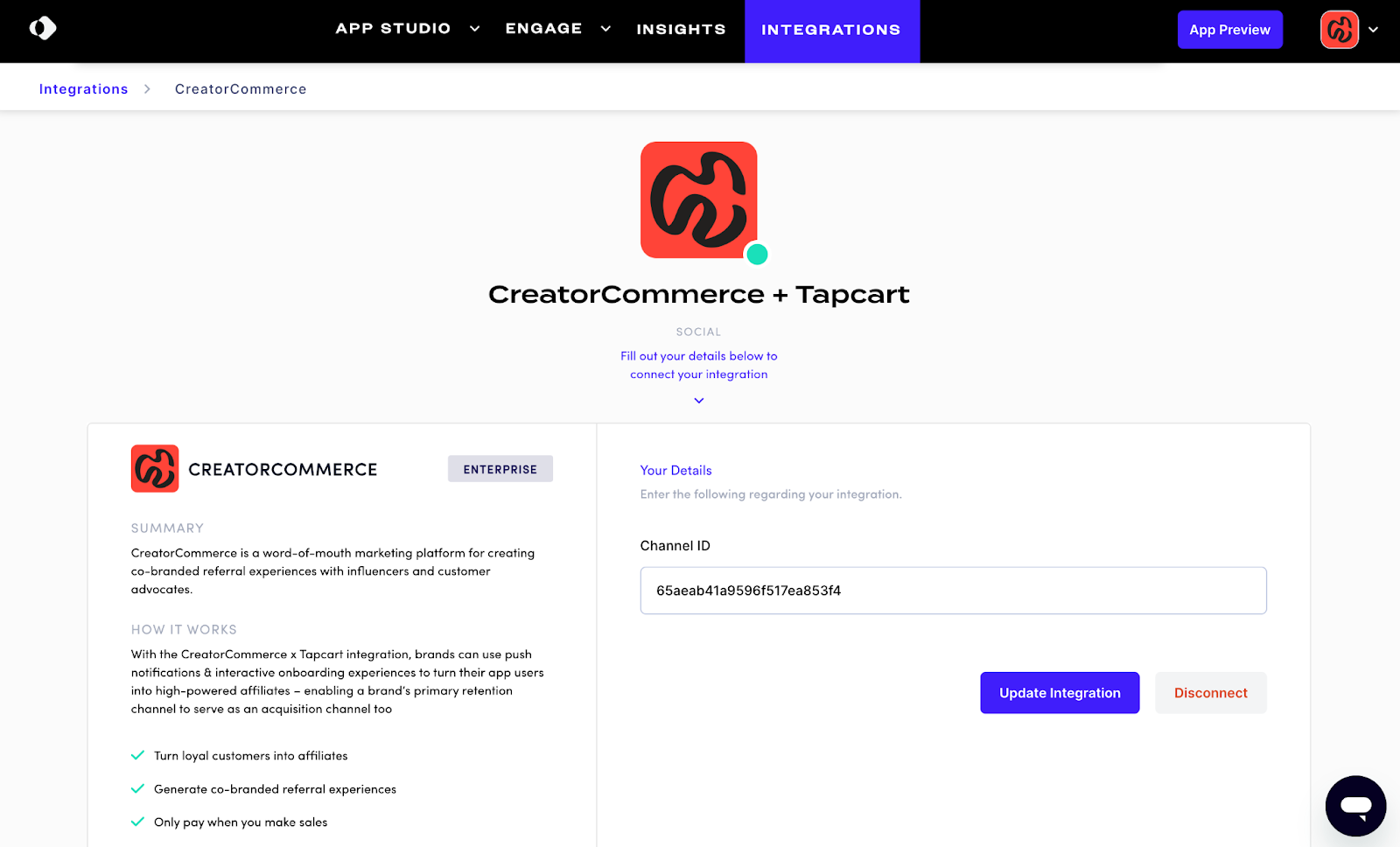
Add the block to a page
- Go to the page builder for your homepage or a custom page
- Select the tab for "Integration" blocks
- Drag the "Affiliate Activation" block onto the page
- Save & update the page
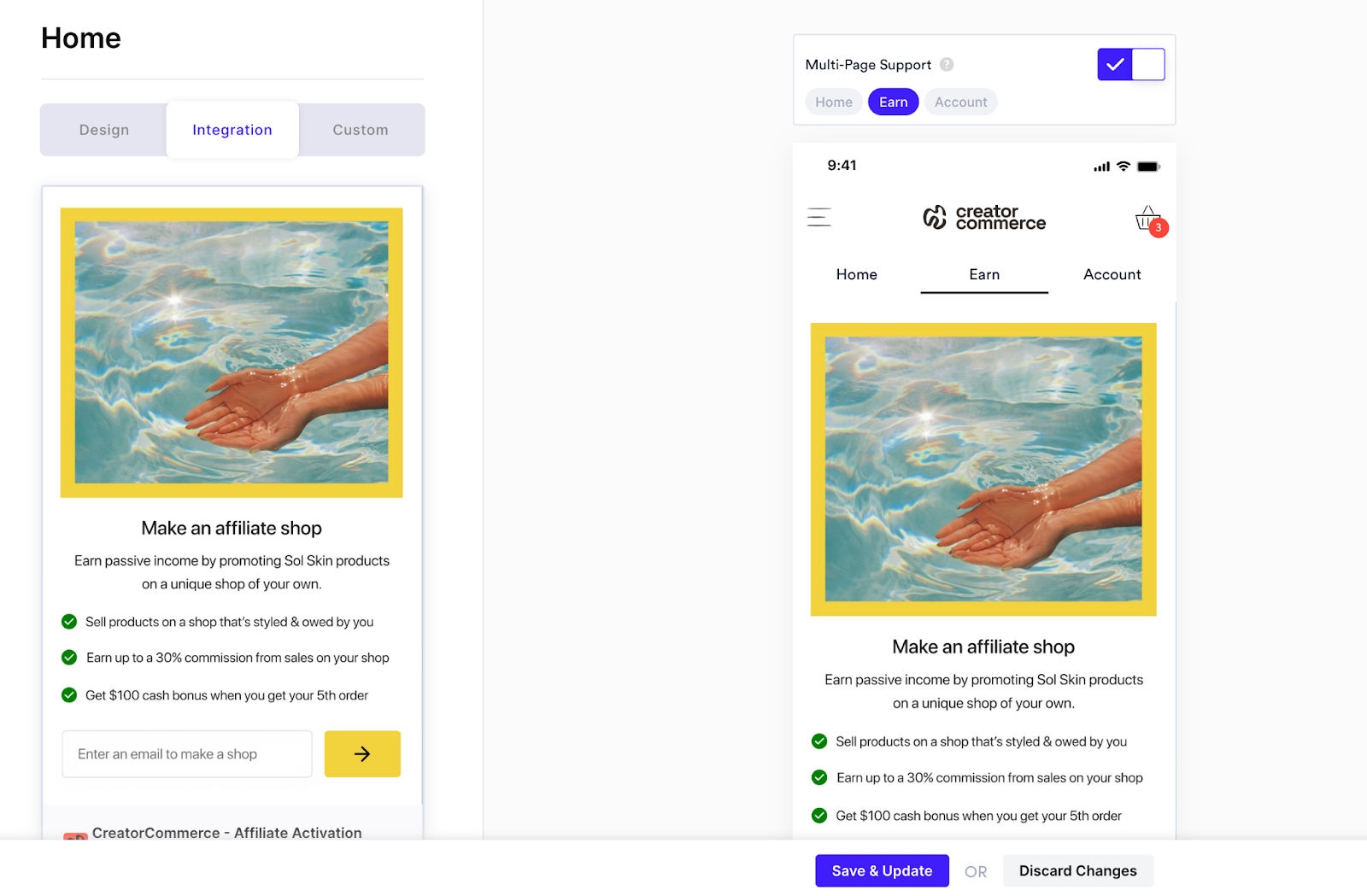
Drive traffic to your activation page
- Add your page to your Account Page using the account page builder.
- Add your page to the main navigation with an "Earn" tab.
- Enable a post-purchase push navigation that sends 30 minutes after a purchase. The notification should direct to the custom page.
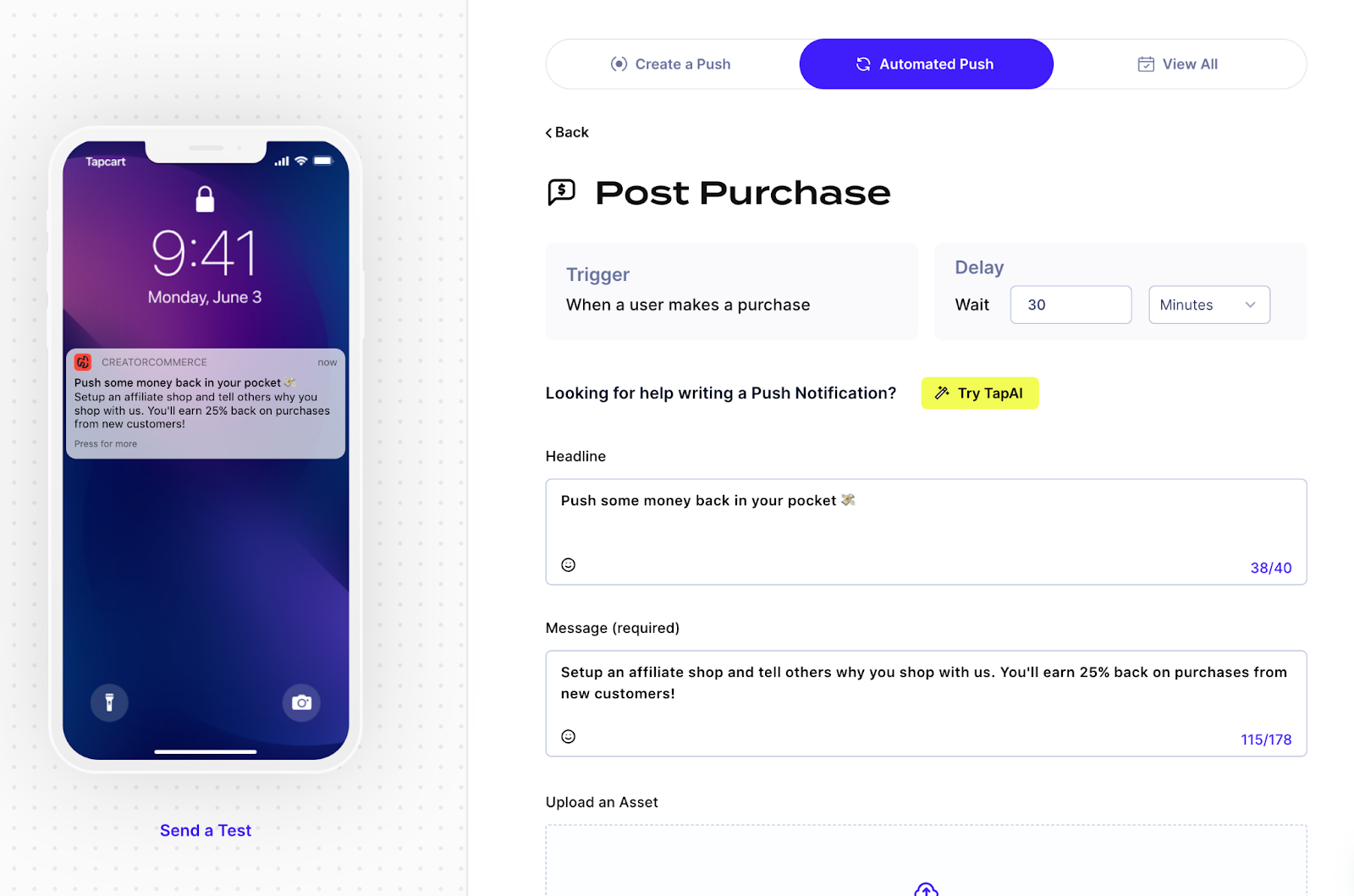
Still stuck and trying to get live? No worries, let's get you situated. Book a support call with us here.







%201.png)
%201.png)
