1. Core idea
- Display Discounted Prices: If the shopper is in the context of a creator (determined by the
cc-creator-handlecart attribute), show a discounted price on product listings and product pages. - Maintain Checkout Consistency: CreatorCommerce’s SDK will ensure that any discount code or cart-based discount also applies when the shopper checks out. This prevents price mismatch or confusion.
2. Referencing the metaobject for discounts
From the provided JSON structure, the relevant discount fields for each creator are:
cc-collab-discount-typePercentageorFixed
cc-collab-discount-amount- e.g.,
10(for 10%), or5(for $5 off)
- e.g.,
To dynamically decide whether to display a percentage-based or fixed discount, we’ll tap into these fields within the price.liquid snippet.
3. Example price snippet (price.liquid)
Below is a code snippet you can place in snippets/price.liquid (or wherever your theme handles displaying prices). It checks whether the visitor is in a creator funnel and modifies the displayed price accordingly.
{% assign cc_handle = cart.attributes['cc-creator-handle'] %}
{% assign cc_creator = metaobjects.creator[cc_handle] %}
{%- liquid
if cc_creator['cc-collab-discount-type'] == 'Percentage' and cc_creator != '' and cc_creator != null
assign discount = cc_creator['cc-collab-discount-amount'] | divided_by: 100
assign discount_multiplier = 1 | minus: discount
assign price = product.price | times: discount_multiplier
assign compare_at_price = product.price
elsif cc_creator['cc-collab-discount-type'] == 'Fixed' and cc_creator != '' and cc_creator != null
assign discount = cc_creator['cc-collab-discount-amount'] | plus: 0
assign price = product.price | minus: discount
assign compare_at_price = product.price
else
assign price = product.price
assign compare_at_price = product.compare_at_price
endif
-%}
<!-- Example Display -->
<span class="price">
{{ price | money }}
</span>
{% if compare_at_price > price %}
<span class="compare-at-price">
{{ compare_at_price | money }}
</span>
{% endif %}
How It works
- Check Creator Context
- We grab
cc_handlefrom the cart, then retrieve the corresponding metaobject (cc_creator). - If no creator context is found, we default to regular pricing.
- We grab
- Calculate Discounted Price
- If
cc-collab-discount-typeisPercentage, we reduce the product price by the discount percentage (e.g., 10%). - If it’s
Fixed, we subtract a flat amount (e.g., $5). - We store the result in
price.
- If
- Set
compare_at_price- We often want to show a “before” price next to the discounted price.
- In this snippet, we set
compare_at_pricetoproduct.priceif a discount is applied. Otherwise, we leave it asproduct.compare_at_price.
- Render
- Finally, we display
{{ price | money }}and conditionally display{{ compare_at_price | money }}if it’s higher than the discounted price.
- Finally, we display
4. Ensuring checkout consistency
While the snippet above handles visual display of discounts, the CreatorCommerce SDK also ensures that the same discount is applied at checkout. This prevents a situation where a shopper sees a discounted price but is charged the full amount during checkout.
- Automatic Discounts: The SDK injects/applies the discount code (
cc-collab-discount-code) when the shopper starts the checkout, ensuring the discount is honored.
5. Additional considerations
- Edge Cases
- If a discount is so high that it would make the product price <= 0, you may want to add checks to avoid negative or zero prices.
- If the product has a built-in compare_at_price, ensure your snippet doesn’t conflict with existing sale logic.
- Multiple Discounts
- If you allow stacking discounts, you may need more complex logic.
- Often, it’s best to apply only one discount at a time to keep things clear.
- Display of Savings
- You can optionally show “You Save $X” or “X% Off!” by calculating the difference between
compare_at_priceandprice. - Example:
- You can optionally show “You Save $X” or “X% Off!” by calculating the difference between
{% assign savings = compare_at_price | minus: price %}
{% if savings > 0 %}
<span class="savings">You save {{ savings | money }}!</span>
{% endif %}
6. Putting it all together
By integrating this snippet into your theme’s global price display (or multiple snippets if you have distinct product and collection view files), all shoppers within a creator’s funnel will see updated prices site-wide. For example, if “Kenyon Brown” offers 10% off:
- Homepage: The discounted price for each product is rendered.
- Product Pages: Shoppers see the discounted price, plus the original compare-at price if desired.
- Cart: When the shopper initiates checkout, the CreatorCommerce SDK applies (or ensures) the matching discount code, so the final total aligns with what they saw on-site.
This cohesive experience can dramatically boost conversions and build trust, as visitors see a consistent discount from browsing to purchase.
7. Dealing with subscriptions
Subscriptions can offer an array of complixity when it comes to user display of the discount, below are approaches:
- Discount all selling plan options: Every month is discounted the same on-going.
- Discount just first month of selling plan options: Display first month discount, and on-going discount.
- Keep in mind that in this situation the discount you show should be the creator discount (d2) applied to the already discounted product (d1). This leads to the equation of
TOTAL = PRICE * (1-d1) * (1-d2).
- Keep in mind that in this situation the discount you show should be the creator discount (d2) applied to the already discounted product (d1). This leads to the equation of
- Or don't discount selling plan options: Depending on margins, you may just want to only show discount on 1-time purchases and leave other options as-is.
This example below shows off the business logic on the most complicated situation: Discounting first month & 1-time, while applying a discount on an already discounted option:
{% if product.selling_plan_groups != blank and available %}
{% assign cc_handle = cart.attributes['cc-creator-handle'] %}
{% assign cc_creator = metaobjects.creator[cc_handle] %}
{%- liquid
assign first_selling_plan_group = product.selling_plan_groups | first
assign first_selling_plan = first_selling_plan_group.selling_plans | first
if cc_creator['cc-collab-discount-amount']
assign subscription_discount_percentage_number = first_selling_plan.price_adjustments.first.value | times: 1.0 | divided_by: 100.00
assign creatorcommerce_discount_percentage_number = cc_creator['cc-collab-discount-amount'] | divided_by: 100.00
assign after_d1 = 1.0 | minus: subscription_discount_percentage_number
assign after_d2 = 1.0 | minus: creatorcommerce_discount_percentage_number
assign after_both_discounts = after_d1 | times: after_d2
assign percentage_to_pay = after_both_discounts | times: 100.0 | round
assign subscription_discount_percentage = 100 | minus: percentage_to_pay
else
assign subscription_discount_percentage = first_selling_plan.price_adjustments.first.value
endif
...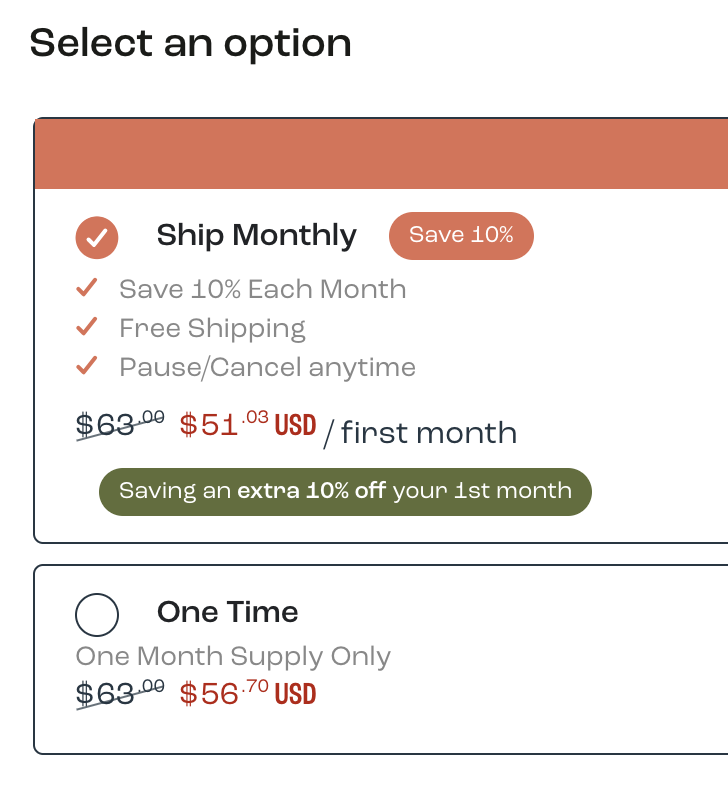
Conclusion
Site-wide affiliate discounting is a straightforward yet highly effective way to tailor pricing for shoppers coming from a specific creator or campaign. By modifying your price.liquid snippet and leveraging the CreatorCommerce SDK for checkout consistency, you create a seamless, personalized experience—one that aligns perfectly with your affiliate marketing strategy.


.png)






%201.png)
%201.png)
