Download Shopify Flow, if you haven't already
Shopify flow is a free tool in the Shopify App Store, that makes it easy to setup ad hoc integrations. Shopify Collabs requires the use of Shopify Flow to perform integrations, so it is a requirement to complete this guide.
Click here to install Shopify flow.
Upload the CreatorCommerce flow templates for Mailchimp x Shopify Collabs
- Click here to receive and download the flow templates for updating Mailchimp with newly approved affiliates and for updating Mailchimp with new tier assignments
- Once downloaded, go to Shopify Flow, and click to "Import", and "Add files"
- Upload & import both "CC__Add Creator to MailChimp.flow" and "CC_Update Creator in MailChimp.flow" from your downloads folder
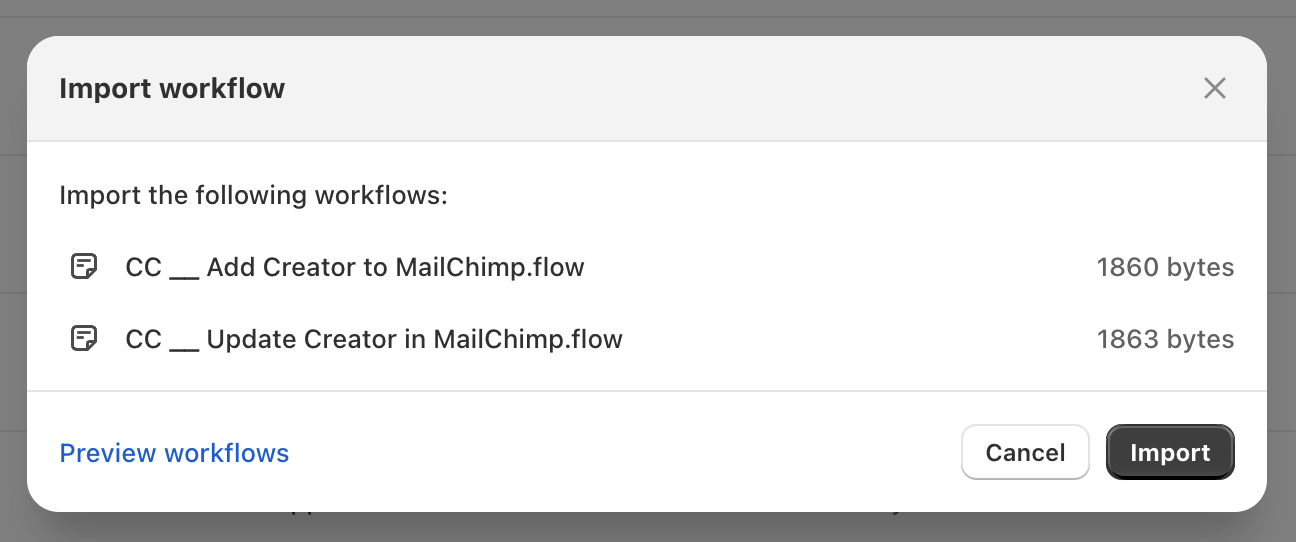
Obtain your Mailchimp Audience ID and API key
Audience ID
- Go to "Audience"
- Go to "Manage Audience"
- Go to "Audience name and campaign defaults"
- Copy the "Audience ID" shown on the screen
API Key
- Go to "Account & billing" from the profile area
- Go to the "Extras" tab
- Go to "API keys"
- Create an API key and give it the name of "Shopify Collabs // CreatorCommerce"
- Save and copy the key
- (Technical Step) Then base64 encode this API key so that it can be pasted as a basic auth access token later
Setup the flows
- Go to back to Shopify Flow
- Go to click into "CC // Add Creator to MailChimp"
- Click "Edit"
- Click "Send HTTP request"
- Replace "<<AUDIENCE-ID>>" with your Mailchimp Audience ID
- Replace "<<ENCRYPTED-BASIC-AUTH-TOKEN>>" with your base64 encoded API key
- Click "Turn on workflow", click "Turn on"
- Repeat for the "CC // Update Creator in Mailchimp" flow

Expected result
When both flows are enabled, whenever an affiliate is approved or has a tier updated, a tag for "CreatorCommerce Creator" will be posted to Mailchimp. This will be included in the profile.
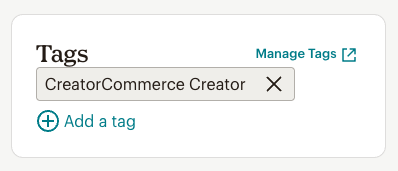
Still stuck and trying to get live? No worries, let's get you situated. Book a support call with us here.

.webp)
.webp)






%201.png)
%201.png)
