⚠️ This guide can take up to 30min to complete - it's highly recommend to allow the CreatorCommerce team to do this for you. Submit this form to enable the CreatorCommerce team to complete email setup for you.
However, if you'd like to learn and do this yourself, you can complete the remainder of this guide to accomplish a lightweight implementation.
Start in Sendlane
This guide covers updates to Sendlane emails specifically.
- Go to "Automations"
- Search for "Social Snowball" in the search bar
- Right click, and open each cloned Social Snowball automation in a new tab to make it easier to edit
Automation configuration edits
To account for the CreatorCommerce integration you'll need to update the structure of some of your automations.
Setup a conditional statement for CreatorCommerce campaigns VS standard campaigns
This ensures that affiliates receive Social Snowball emails that reflect if they should setup a CreatorCommerce shop or not.
- Add a conditional split at the very beginning of the automation (after the trigger)
- In the split configuration panel select "Custom Fields", then select "customer_field_ 1" (or the equivalent field that displays Social Snowball program name if you changed field titles)
- Select "contains", and then enter "CC //", and then save
- All current steps in the flow will be added to the "Yes" branch
- Within the "No" branch, recreate the same conditional statements and event that are contained in the "Yes" branch
- As a result, you should have two identical branches, all with the same steps, stemming out of the conditional statement you added to the beginning of the flow

Adding a delay step to the "CC //" conditional branch
Delaying the conditional branch for CreatorCommerce-specific programs allows additional time for pending changes & syncing. It removes any possible discrepancies between discounts and affiliates between Social Snowball and CreatorCommerce.
- After the split step in the automation, add a "Wait" step as the first action in the "Yes" branch
- Enter "1" hour and save
- Do this only for the automations listed below
Relevant flows that need a 1 hour delay step:
- Social Snowball - Signed up Manually
- Social Snowball - Signed up via Purchase
- Social Snowball - Signed up via Form
- CreatorCommerce Co-branded Shop Education Flow (Add the 1 hour delay as the first step of the flow)
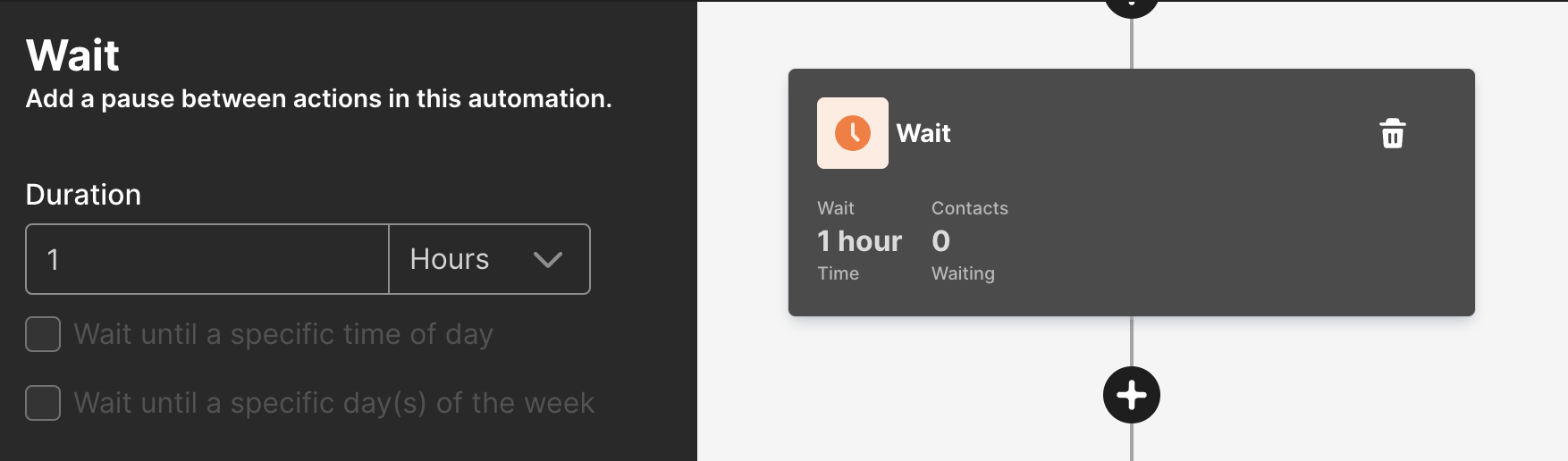
Update profiles that get invited to CreatorCommerce
To support with any future tracking or reconciliation, it's recommended to update profile properties when a user has officially heard about the opportunity with CreatorCommerce.
- For the second step in the "Yes" branch, after the 1 hour delay (or as the first step if the flow does not have a 1 hour delay), select to "Update Contact Property", then select "Add Tag"
- Create and apply the tag "Invited to CreatorCommerce"

Automation emails to edit with examples
The examples below provide a generic approach for updating your Social Snowball flows for CreatorCommerce. It's recommended to emphasize positioning & tone that better reflect the merits of your current affiliate programs.
Email - Template - Social Snowball - Manually Added Affiliates,
Email - Template - Social Snowball - Post purchase,
Email - Template - Social Snowball - Post sign up form
(All 3 are the same)
Email #1
Subject: Make money promoting our products! 💸
H1 Title: Welcome aboard
Body Copy Section 1:
Hey {{ contact.first_name }},
Thanks for joining our affiliate program! We’re glad to have you on board.
As an affiliate, you now have the power to unlock incredible earning potential by sharing your <<BRAND-NAME>> affiliate shop with your audience. Just imagine - every time someone clicks through and makes a purchase, you'll receive instant rewards and commissions! 💰
To finish sign up, setup your shop below.
CTA/Button: Launch my affiliate shop (Link: "https://dashboard.creatorcommerce.shop/invitation?email={{ contact.email }}&channel=<<INSERT-MYSHOPIFY-DOMAIN-HERE>>")
Body Copy Section 2: We're working with CreatorCommerce to provide you with an affiliate shop that's built for referrals. You'll be able to personalize your shop with your favorite products & your content.
Email #2
Subject: Following up on your new opportunity
H1 Title: Following up on your new opportunity
Body Copy Section 1:
Hey {{ contact.first_name }},
You were recently invited to our affiliate program, so we wanted to send over a quick email recapping how the program works.
As an affiliate, you have the opportunity to earn rewards & cash by referring your friends to shop with us.
Here’s an overview of how you can earn:
- Start with a <<STARTER-RATE>> commission rate, whenever someone makes a purchase, you’ll receive cold hard cash
- When you reach <<THRESHOLD-ONE>> in sales on your shop, you’ll get bumped up to a <<VIP-RATE>> commission rate 💰
- When you reach <<THRESHOLD-TWO>> in sales on your shop, you’ll receive a $<<BONUES-AMOUNT>> cash bonus ⭐️
To complete sign up, click below to setup your co-branded affiliate shop with <<BRAND-NAME>>!
CTA/Button: Launch an affiliate shop (Link: "https://dashboard.creatorcommerce.shop/invitation?email={{ contact.email }}&channel=<<INSERT-MYSHOPIFY-DOMAIN-HERE>>")
Body Copy Section 2: We're working with CreatorCommerce to provide you with an affiliate shop that's built for referrals. You'll be able to personalize your shop with your favorite products & your content.
Email #3
Subject: She earned $300 by referring friends to <<BRAND-NAME>>
H1 Title: She earned $300 by referring friends to <<BRAND-NAME>>
Body Copy Section 1:
Hey {{ contact.first_name }},
One simple social media post with a link-in-bio to purchase has generated our top affiliates this month:
- $218 in store credit
- $429 in cash commissions
- and a $1,200 cash bonus
And those are just a few of them!
Imagine getting all of that just by sharing your experience with {{organization.name}}?
Here's exactly how they did it:
Step 1️⃣: Record a video with a product
Step 2️⃣: Share it with friends, family, and social media
Step 3️⃣: Give them your affiliate shop link and let them know they'll get a {{ person|lookup:'Referral Friend Offer - SocialSnowball'|default:'' }} discount by purchasing from it
Pro tip: Replace your link-in-bio link with your affiliate shop link whenever you post to maximize earnings.
Setup your co-branded affiliate shop with <<BRAND-NAME>> and CreatorCommerce below!
CTA/Button: Setup your co-branded affiliate shop (Link: "https://dashboard.creatorcommerce.shop/invitation?email={{ contact.email }}&channel=<<INSERT-MYSHOPIFY-DOMAIN-HERE>>")
Body Copy Section 2: We're working with CreatorCommerce to provide you with an affiliate shop that's built for referrals. You'll be able to personalize your shop with your favorite products & your content.
Email #4
Subject: There is real money on the table here
H1 Title: There is real money on the table here
Body Copy Section 1:
Hey {{ contact.first_name }},
I wanted to reach out to remind you that you could be earning some serious money from your new position with us as an affiliate partner.
One massive upside to our program is that the earning potential is unlimited. As long as you keep getting sales, you keep getting paid.
Here’s an overview of how you can earn:
- Start with a <<STARTER-RATE>> commission rate, whenever someone makes a purchase, you’ll receive cold hard cash
- When you reach <<THRESHOLD-ONE>> in sales on your shop, you’ll get bumped up to a <<VIP-RATE>> commission rate 💰
- When you reach <<THRESHOLD-TWO>> in sales on your shop, you’ll receive a $<<BONUES-AMOUNT>> cash bonus ⭐️
To unlock these earnings, setup your co-branded affiliate shop with <<BRAND-NAME>> below:
CTA/Button: Setup your co-branded affiliate shop (Link: "https://dashboard.creatorcommerce.shop/invitation?email={{ contact.email }}&channel=<<INSERT-MYSHOPIFY-DOMAIN-HERE>>")
Body Copy Section 2: We're working with CreatorCommerce to provide you with an affiliate shop that's built for referrals. You'll be able to personalize your shop with your favorite products & your content.
Email #5
Subject Join our community ❤️
H1 Title: Join our affiliate community
Body Copy Section 1:
Hey {{ contact.first_name }},
It's <<INDIVIDUAL-NAME>> here, I’m the <<POSITION>> of {{organization.name}}. I wanted to send you an email to remind you that you've been invited into our community of affiliates.
By joining our program, you'll earn cash by sharing a co-branded shop link with friends and family. When someone buys using your shop link, they'll receive <<DISCOUNT>> off their order and we'll send you <<REWARD>> to a payout method of your choice.
All the best,
<<INDIVIDUAL-NAME>>
Founder of <<BRAND-NAME>>
CTA/Button: Create a co-branded shop with <<BRAND-NAME>> (Link: "https://dashboard.creatorcommerce.shop/invitation?email={{ contact.email }}&channel=<<INSERT-MYSHOPIFY-DOMAIN-HERE>>")
Saving & completing
Make sure CreatorCommerce is integrated with Social Snowball before setting any flows live.
- Go to "Automations"
- Search for "Social Snowball" in the search bar
- Open each Social Snowball flow in a new tab
- Ensure that all new email/SMS steps are set to "Active"
Now, any non-CreatorCommerce affiliate will receive the standard Social Snowball flows, and any CreatorCommerce affiliate will receive the CreatorCommerce edited Social Snowball flows.
Still stuck and trying to get live? No worries, let's get you situated. Book a support call with us here.


.webp)






%201.png)
%201.png)
